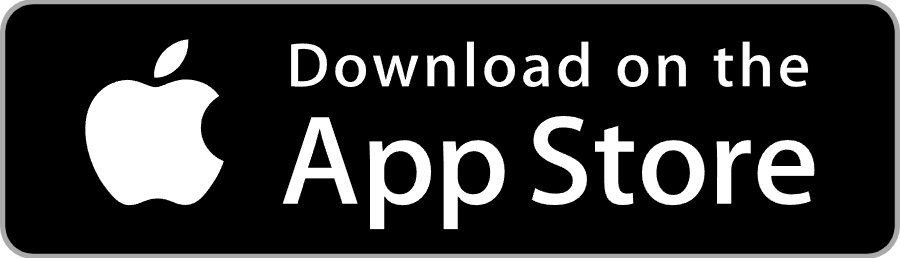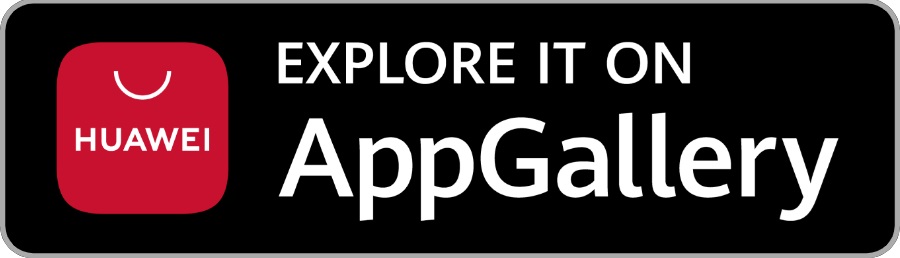Live account deposit - Zen
On this page, you will learn step by step how to transfer funds into your Live account with Zen.
First Step.
Download the Zen App and register your account.
Find and download the ZEN.COM application from your mobile device’s app store. After installing the ZEN.COM application, launch it and start the registration process.
Or scan the QR code below on your device:
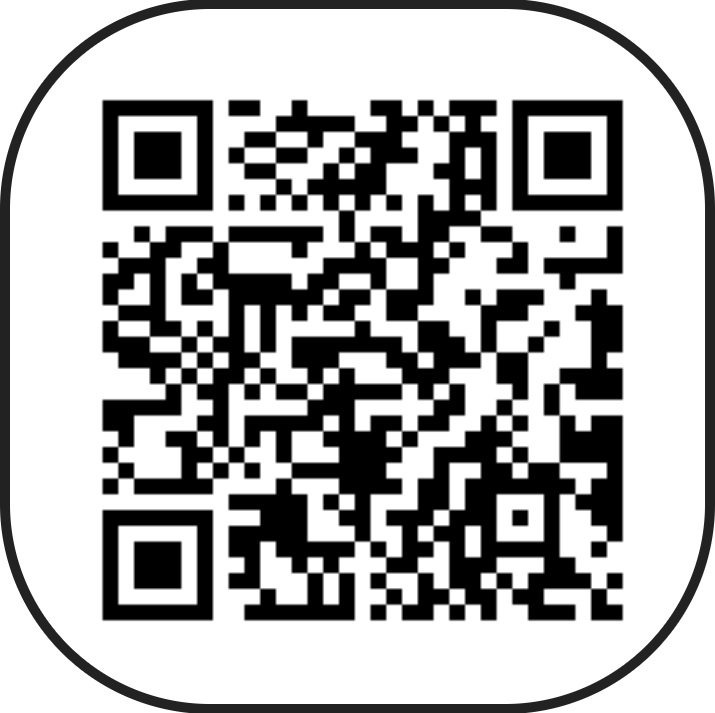
Register
Upon launching, tap on ZEN Personal to open a private account. You only need an email address and valid ID.
Phone Number
Enter your phone number for verification, which will be linked to your account. Do not share your access credentials with anyone to avoid becoming a victim of financial crime.
One-Time Password
A one-time password will be sent to the phone number you’ve registered. Input the received code. If you input the passcode incorrectly or do not receive the code, you have options to resend the password or contact support.
Passcode
Create a secure passcode for your account. Remember, this passcode is specific to the application and should be different from your card’s PIN. Avoid sharing this passcode with anyone, including ZEN employees. Confirm the passcode by entering it again. If the passcodes do not match, retry the process.
Personal Information
Provide additional details like your first name, last name, email address, country, and place of residence. Ensure these details are accurate and identical to the information on your identification document, as they will be used for account verification.
ID Verification
Indicate where your ID was issued and confirm your citizenship.
Verification process
Be patient and sit back as Zen verifies your Registration. After the registration process is complete, you will have access to your account.
Second step.
When the App is ready on your mobile device and your account has been verified, you can now proceed to the second step, i.e. depositing funds to your ZEN.COM account.
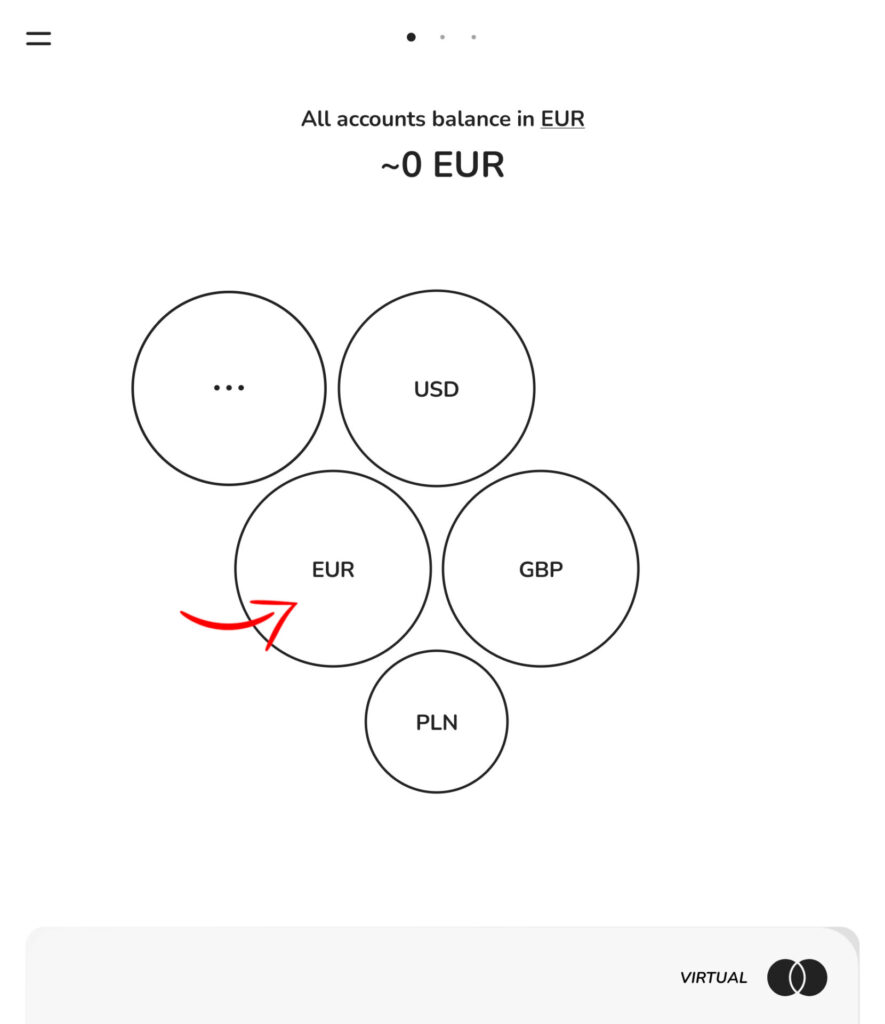
Here, select the currency you would like to deposit. Click on it and the window below will appear. For this example, we will choose EUR. Below you will find the account details to which you can transfer funds. However, if the funds will be sent from outside Europe, be sure to use the SWIFT account number.
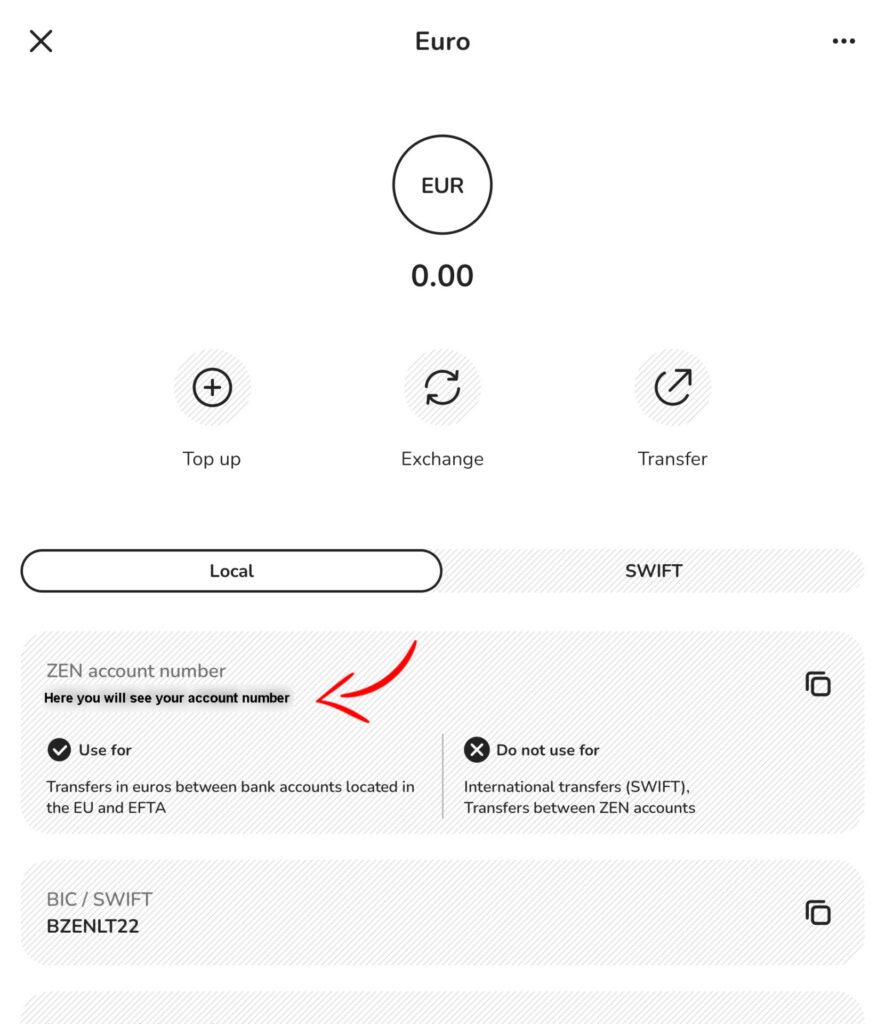
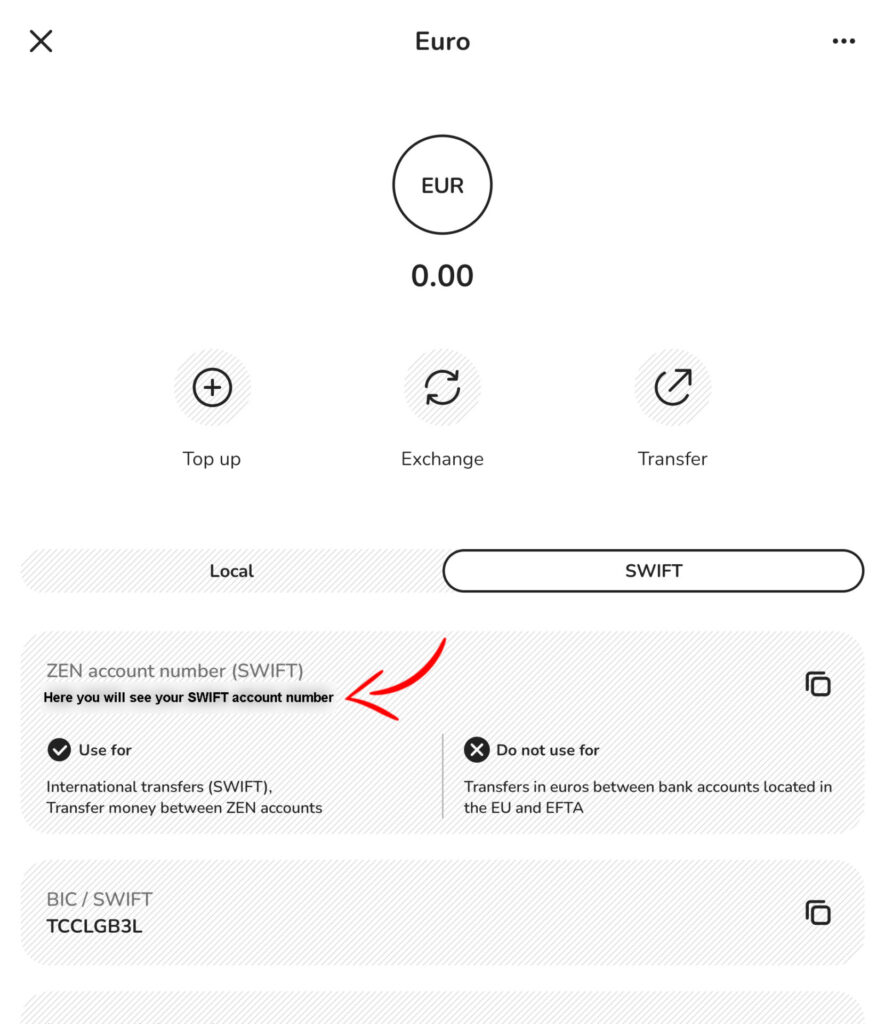
You can also use a quicker method by clicking Top-up
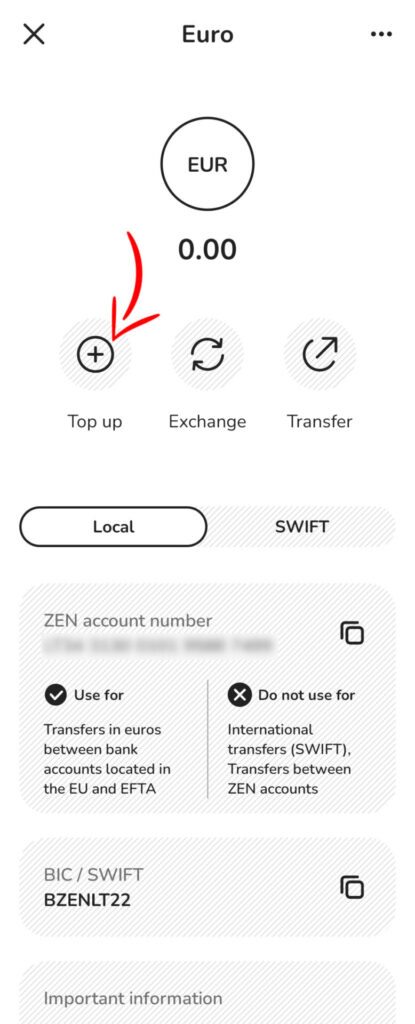
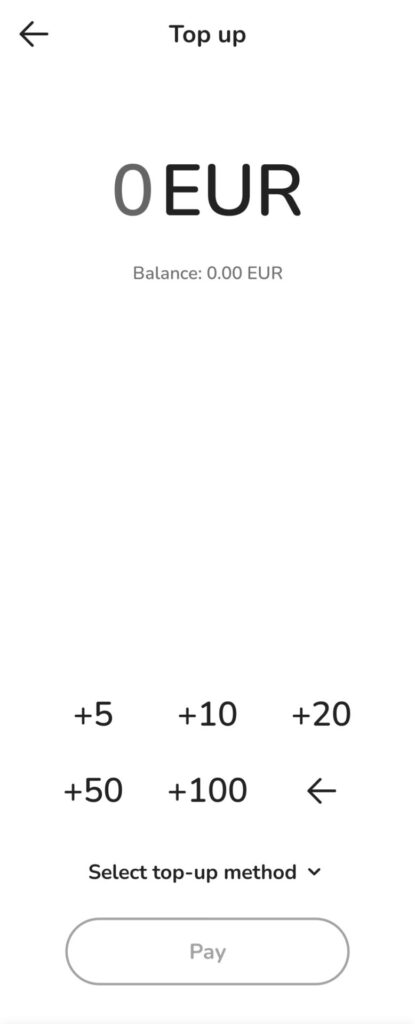
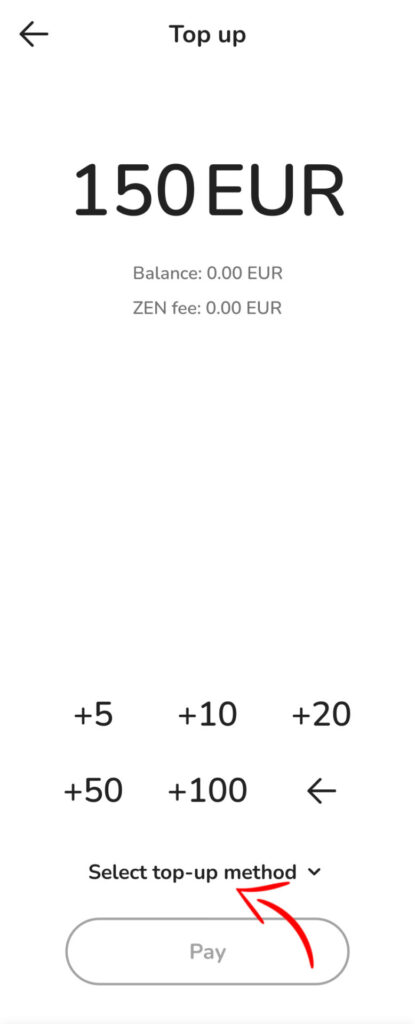
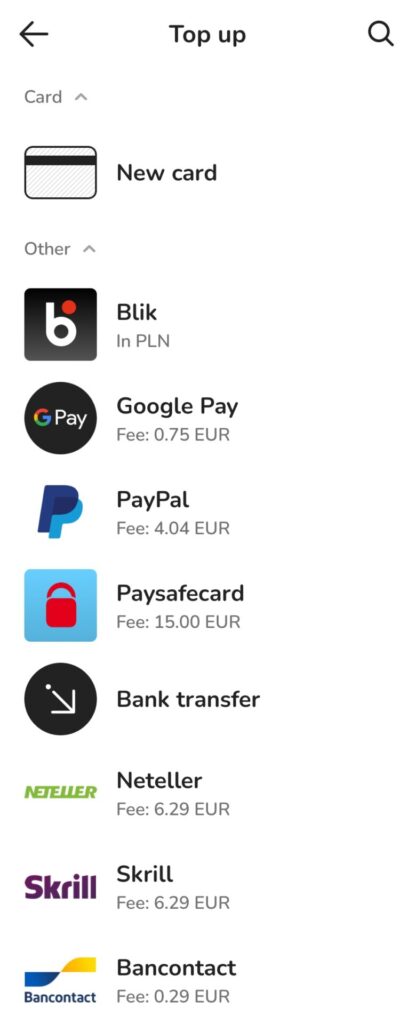
Important!
Remember that the minimum amount accepted by the platform is 100 USD!
Third step.
Topping up your Billion Bean account.
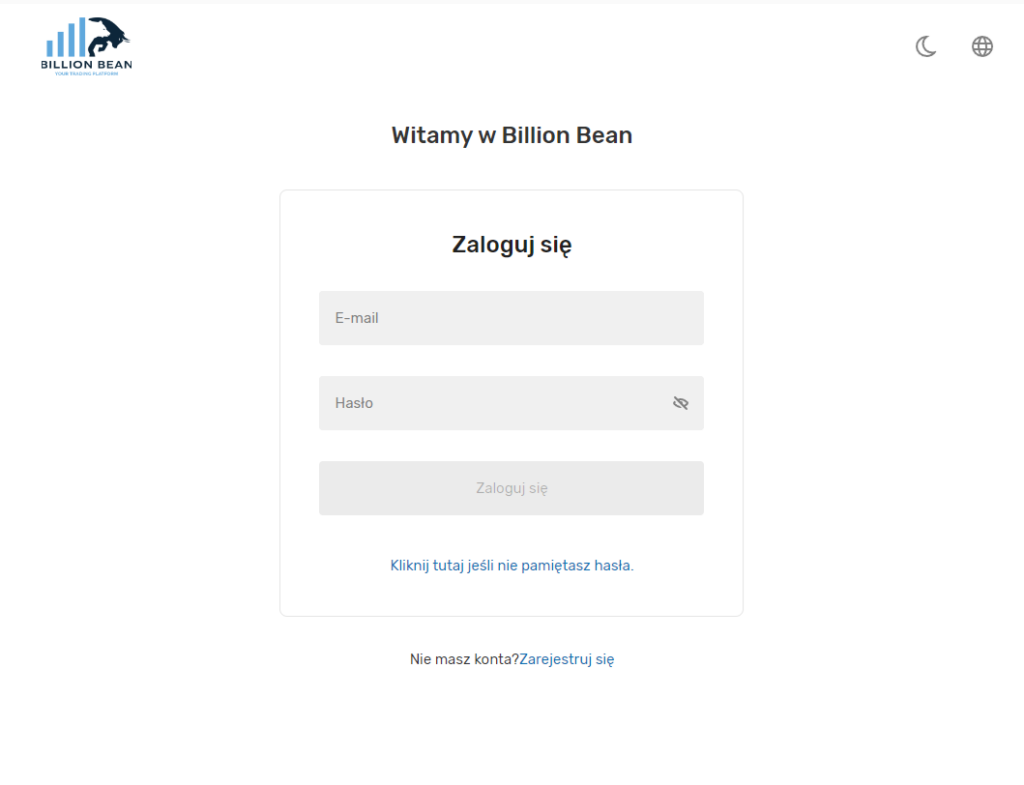
Log in to your Billionbean.com account.
Open the Billion Bean Platform website and log in to your account by clicking Login at the top.
The login window will appear. Enter your login details and then proceed by clicking Login.
After entering your account page, expand the Funds tab by clicking it and then click Deposit.

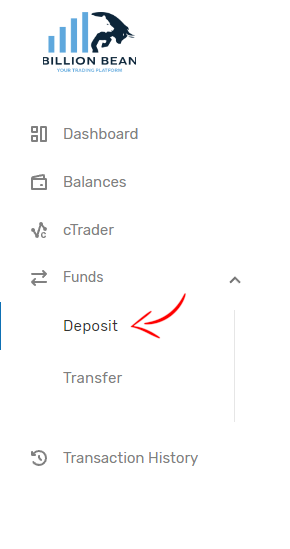
Select the appropriate payment method
Expand the Currency tab by clicking on it and then select ETH Ethereum.
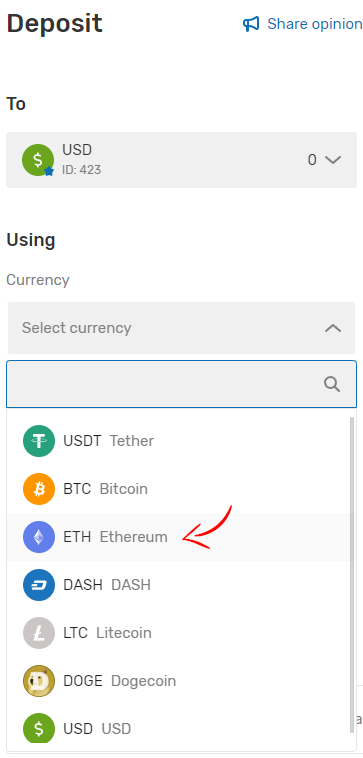
A new tab will appear. Expand it and select Deposit ETH. It is very important to choose exactly this option.

Enter the amount you want to receive on the platform and then click the Send Request button.
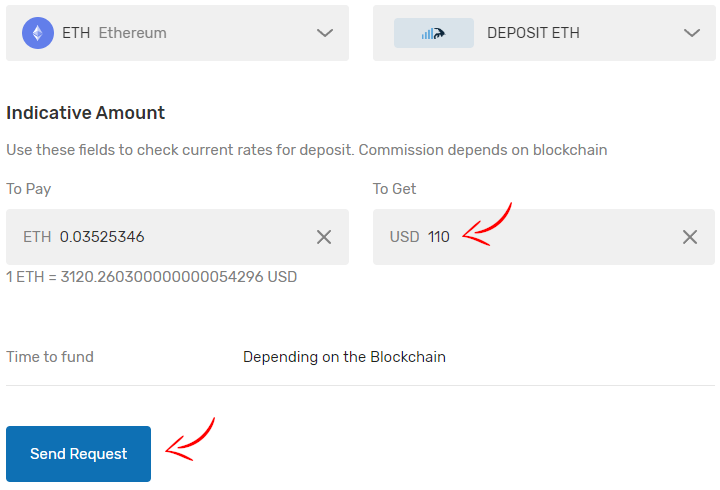
The address to which you will send the funds will appear. Copy it by clicking the button marked with the arrow.
Important!
Do not send money to any other code, only the one that appears on your screen.
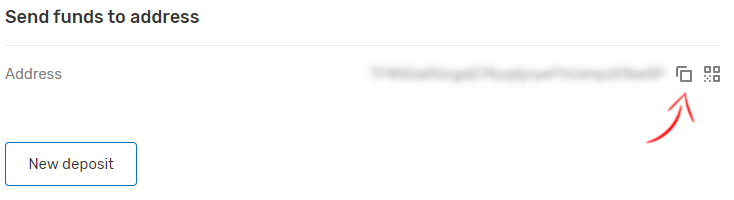
At this point, if the funds have been credited to your Zen account, you can proceed to the next step.
If you have deposited funds in a currency other than euro, you will need to exchange them to EUR.
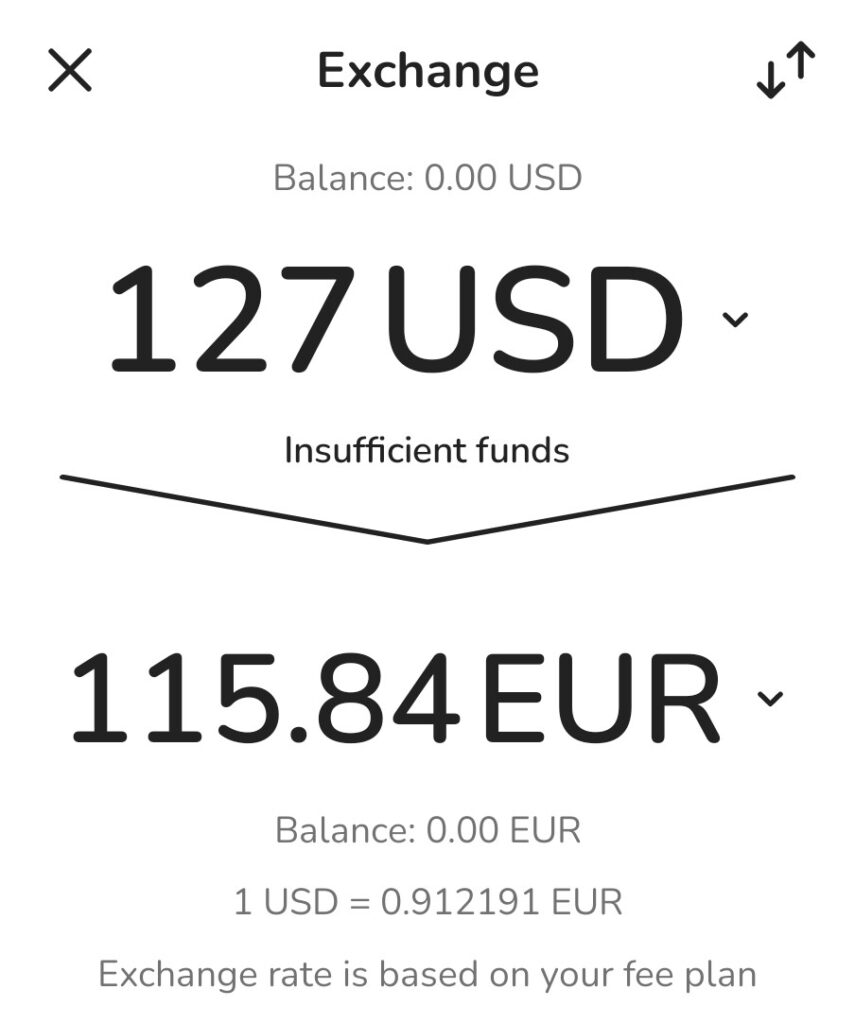
The next step is to select the transfer option and choose the Digital currency transfer.
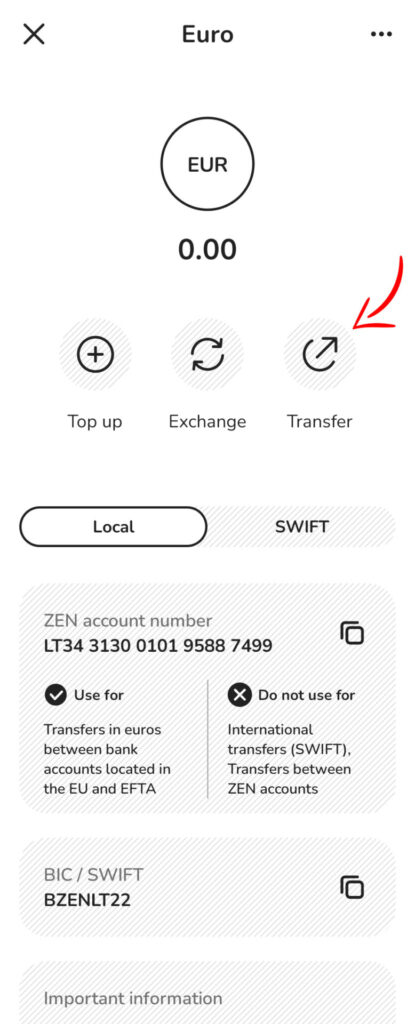
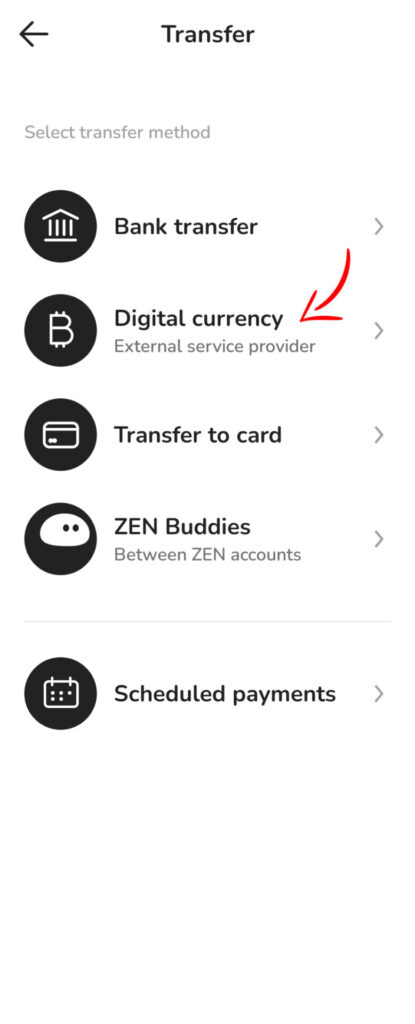
In the next window, add a new wallet.
Click Ethereum and proceed.
Name your wallet and then paste your account address copied earlier from the platform’s website.
Important!
This is a unique address and assigned to your account.
After entering your deposit amount, click Continue.
Make sure all the details are correct and finalize the transfer.
You are just one step away from depositing funds into your Live account!
Please note that this transfer may take up to one business day.
Step four.
Transferring funds between accounts.
After logging in to your Billion Bean account, open the Funds tab again and go to the Transfer section.
Then select the destination account and how much funds you want to transfer to the Live account.
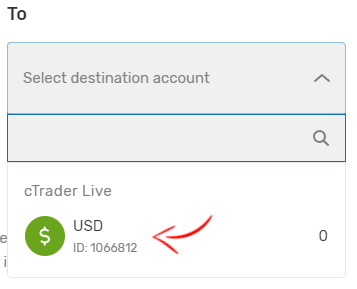
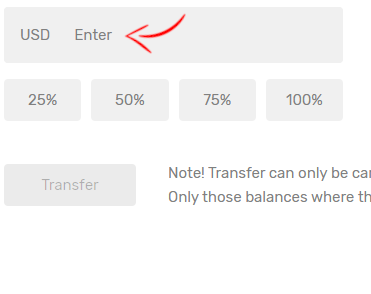
Confirm the transaction and wait for the platform to transfer your funds to your Live account.
Remember!
This operation may take up to one business day to be completed. If it would be ordered on Friday, the funds will be transfered on the next business day, in this case on Monday. Do not try to execute the transaction again as the request entered earlier will be canceled.
Please wait patiently for the confirmation email.